Send one-time mass emails to your agency's current ambassadors, invited ambassadors, or applicants.
Step 1: Navigate to "Communications" > "Send Email"
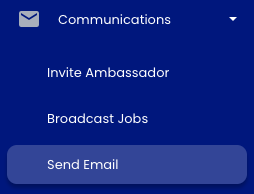
Step 2: Customize your email
Click the "Customize" button to bring up the email template.

Write your message. You can insert personalization tokens, images, links, etc.
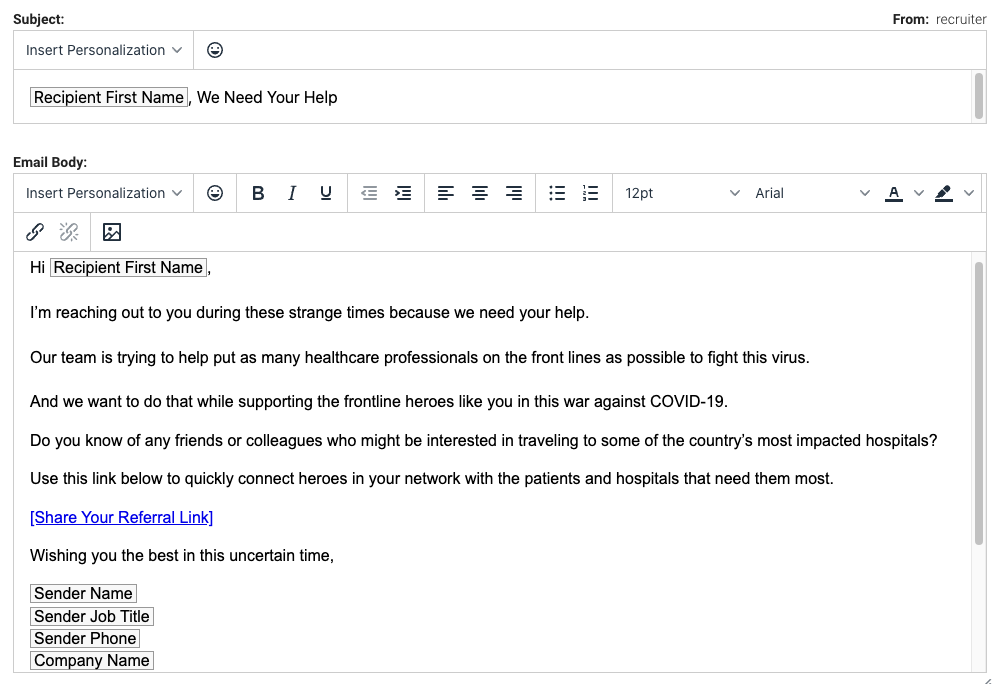
Click "Save."
Best practice: When emailing ambassadors, we highly recommend you include the personalization token "Ambassador Dashboard URL." This will automatically insert a link that makes it easy for invited ambassadors to accept their invitation or for accepted ambassadors to invite their friends to join your referral program.

Step 3: Preview your email
Click the purple "Preview" button to see what your email will look like.
We also recommend you send yourself a test email so you can see exactly what your ambassadors / candidates will receive in their inboxes.
Step 4: Select the recipients and sender
You can send a one-time email to ambassadors who have accepted your invitation, invited ambassadors who haven't yet accepted, or candidates. The email can go out from you or on behalf of your recruiters.

Step 5: Send your email
Once your email is ready, click "Review." Double-check everything, and then click "Send."
If you have any questions, comments, or feedback, please reach out to support@staffingreferrals.com