You can add recruiters individually or in bulk using a list upload.
Step 1: Navigate to “People” > "Recruiters"

Here, you'll see all of your currently active recruiters. At the top right, click "Invite Recruiter."
Step 2: Add an individual recruiter
Select the correct campaign and enter the recruiter's information. An email address and first name are required.
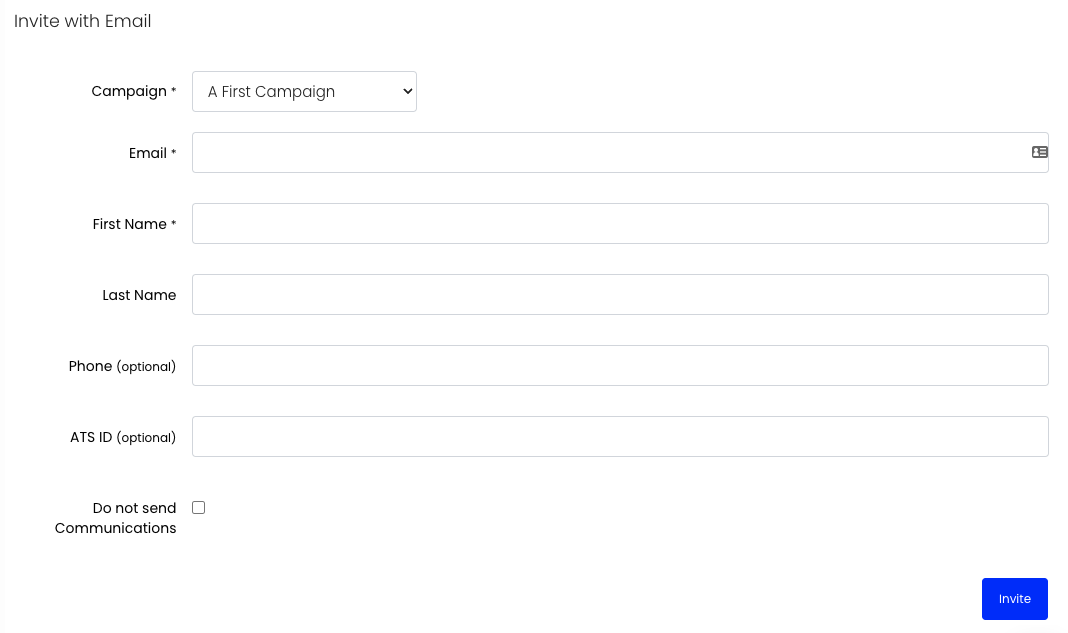
Click "Invite." This will trigger an email inviting the recruiter to set up an account.
Step 3: Add recruiters in bulk using a list upload
Click the "Upload a Spreadsheet" button.
You can add up to 1,000 people with a single upload. The spreadsheet can be either an Excel sheet or a CSV containing these columns:
-
Recruiter name (required)
-
Recruiter email (required)
-
Recruiter phone (optional)
-
ATS ID (optional)
-
Campaign name (optional)

Click "Next: Match Headers."
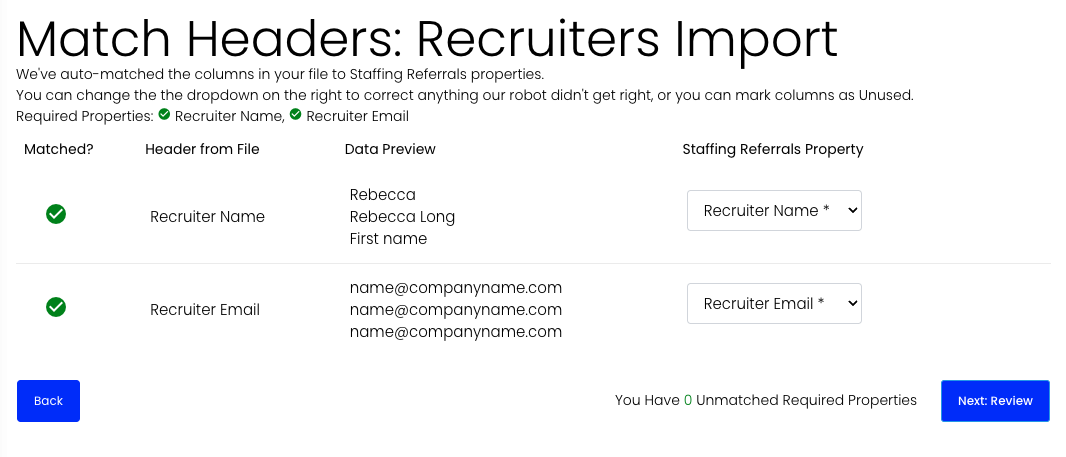
Make sure the columns are correct and click "Next: Review."
You'll be able to see if anyone on the list has already been invited. If everything looks correct, click "Send Emails" to send invitations to your recruiters.
If you have any questions, comments, or feedback, please contact support@staffingreferrals.com.